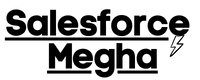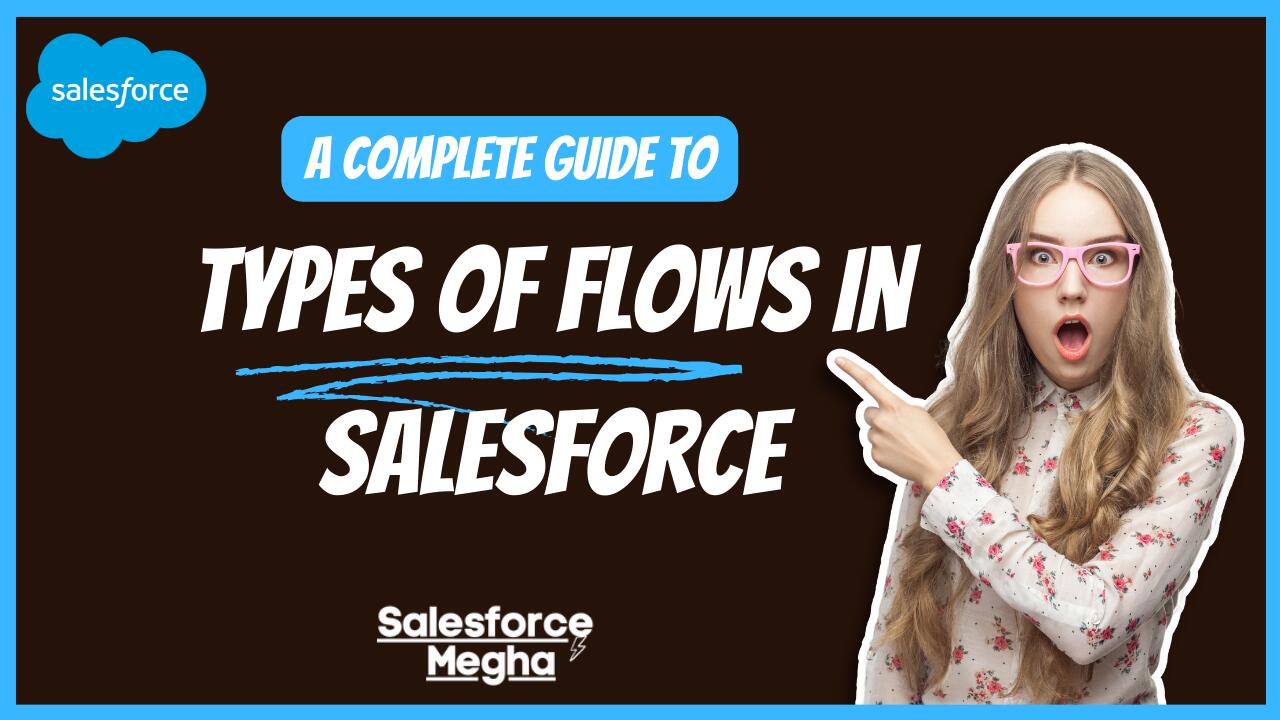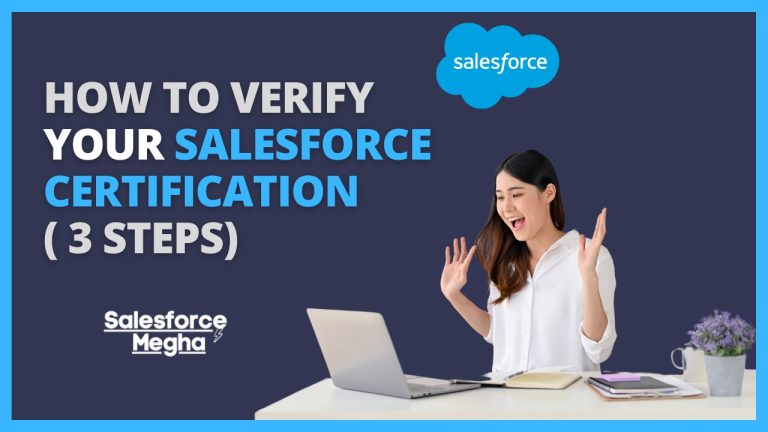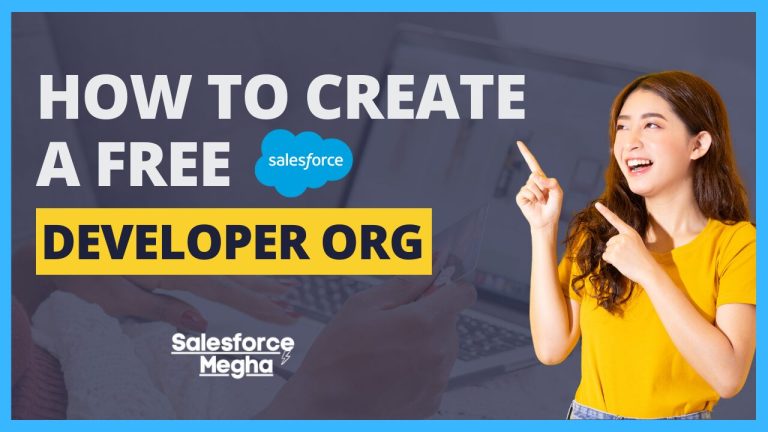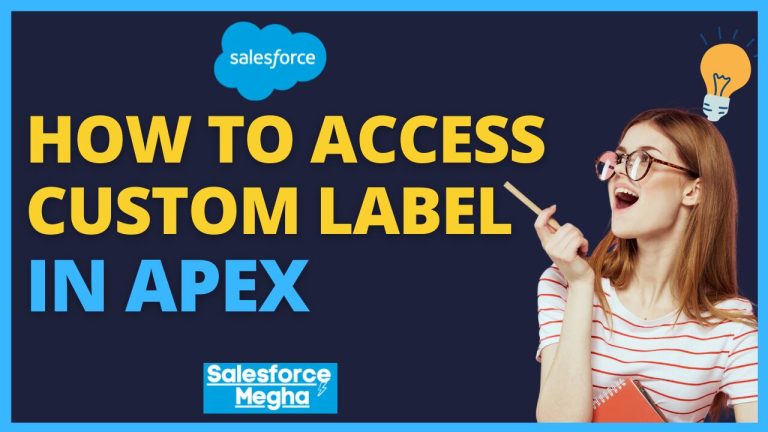Today, we’re going to learn about Flows in Salesforce. Imagine having a magic wand that could do some of your work automatically—Salesforce Flows are kind of like that! They help us automate many tasks, making our jobs faster and reducing mistakes.
What’s our big goal today? We’re going to explore the different types of Flows in Salesforce and see how each one can help with our daily tasks. By the end of this post, you’ll understand what Flows are and how you can use them to make your work life a lot easier!
Table of Contents
What are Salesforce Flows?
In simple terms, a Flow in Salesforce is a tool that lets us automate business processes. Think of it as creating a set of steps or instructions that Salesforce follows to do tasks automatically, without needing a person to do each step manually. You can also find more information about each type in the official documentation.
Significance
Now, why are Flows such a big deal? Because they save us time and effort! With Flows, we can set up processes that run by themselves, like sending out a welcome email when someone signs up for your service, or updating data in your system when certain things change. Flows are also very flexible, which means they can be tailored to do exactly what we need. Whether it’s gathering information from users through a form, or making sure data in Salesforce is clean and correct, Flows has got it covered.
By automating tasks, Flows help us work smarter, not harder. They make sure that things are done the same way every time, which reduces errors and keeps everything running smoothly. Plus, they can work around the clock, even when we’re not at our desks!
Types of Flows in Salesforce
In Salesforce, we have a toolbox of different types of Flows to choose from, depending on what task we need to automate. Let’s explore these types, starting with one of the most interactive options!
Screen Flows
Screen Flows are like interactive guides that walk users through a process on the screen. They can ask questions, get inputs, and show information step-by-step, just like a conversation with a friend who’s helping you fill out a form.
Use Cases:
- Customer Surveys: Imagine you want to know what your customers think about your service. A Screen Flow can ask all the right questions and record their answers.
- Data Entry Forms: Need to collect information? Set up a Screen Flow to help users enter their data correctly, ensuring you get all the details you need without errors.
Step-by-Step Guide to Create a Screen Flow:
- Go to the Flow Builder in Salesforce and choose ‘New Flow‘.
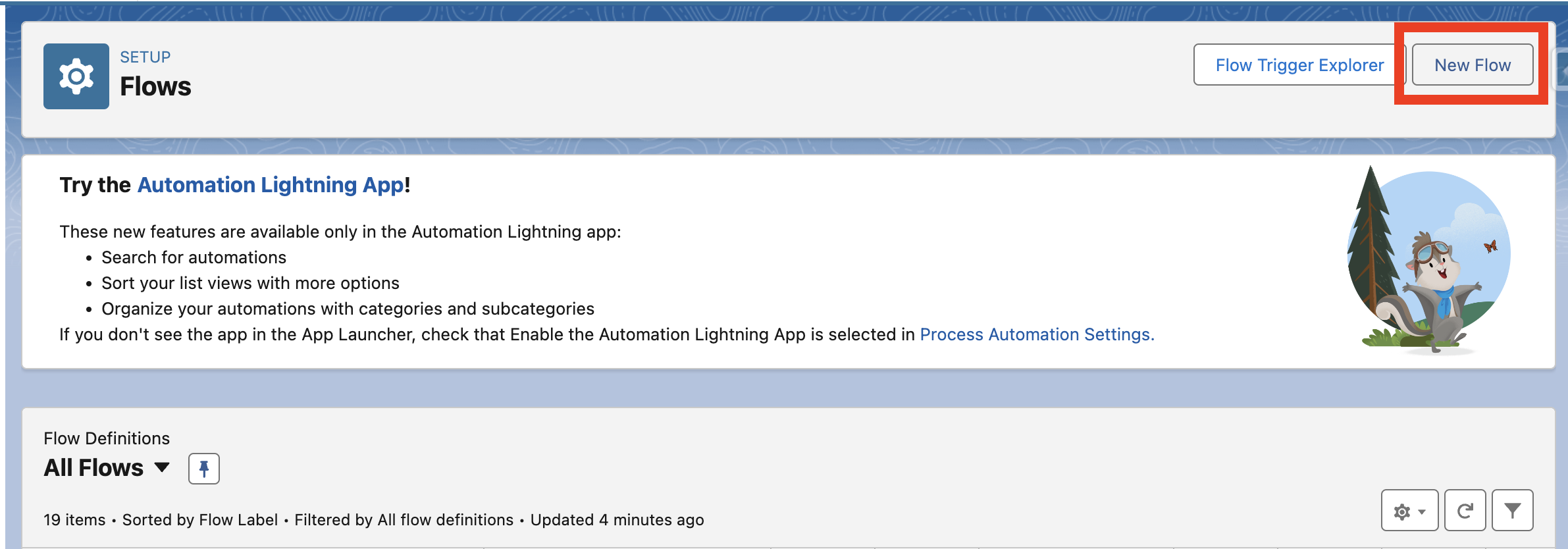
- Select ‘Screen Flow‘
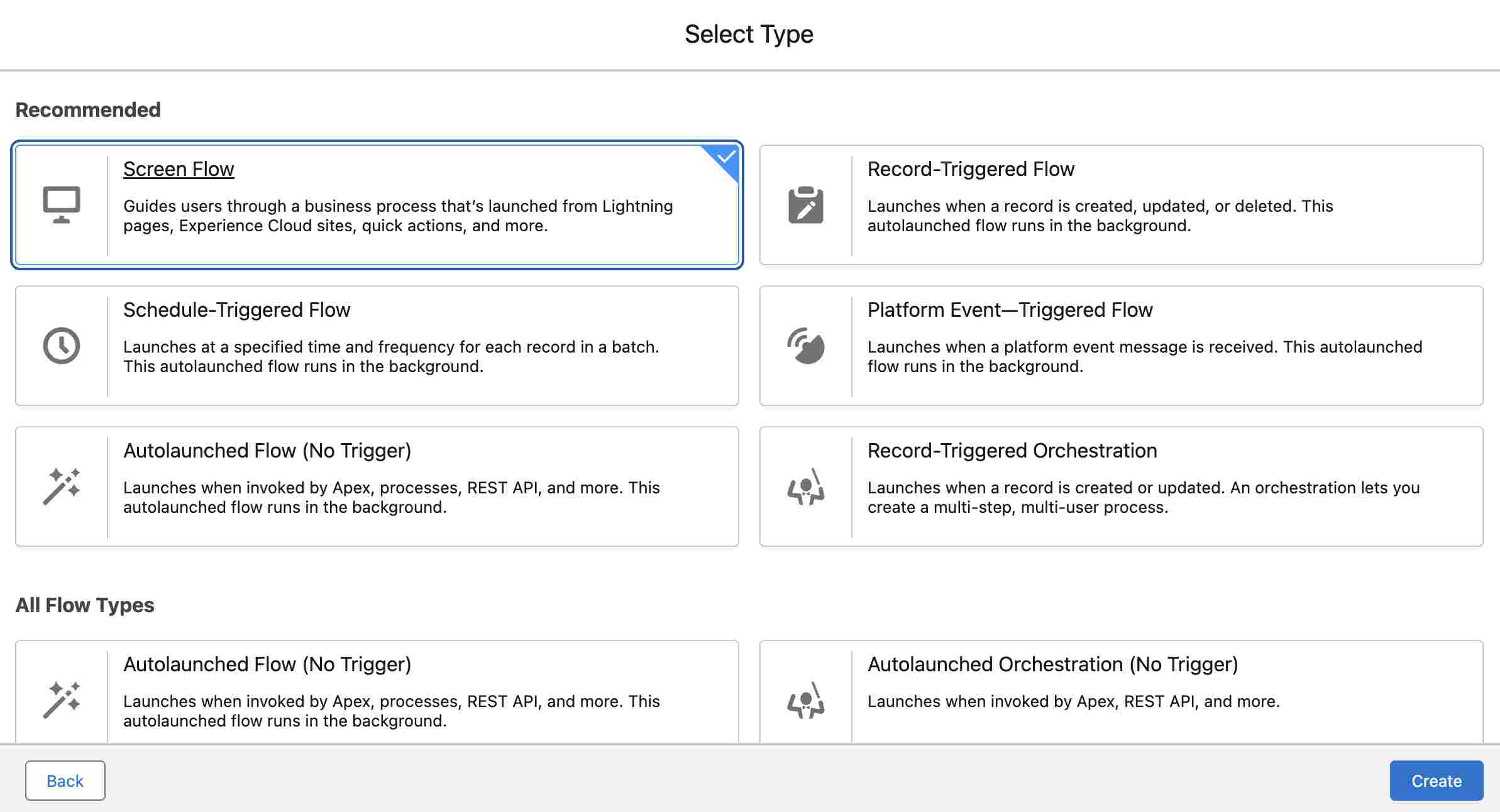
- Drag and drop Screen Elements to ask questions or display information.
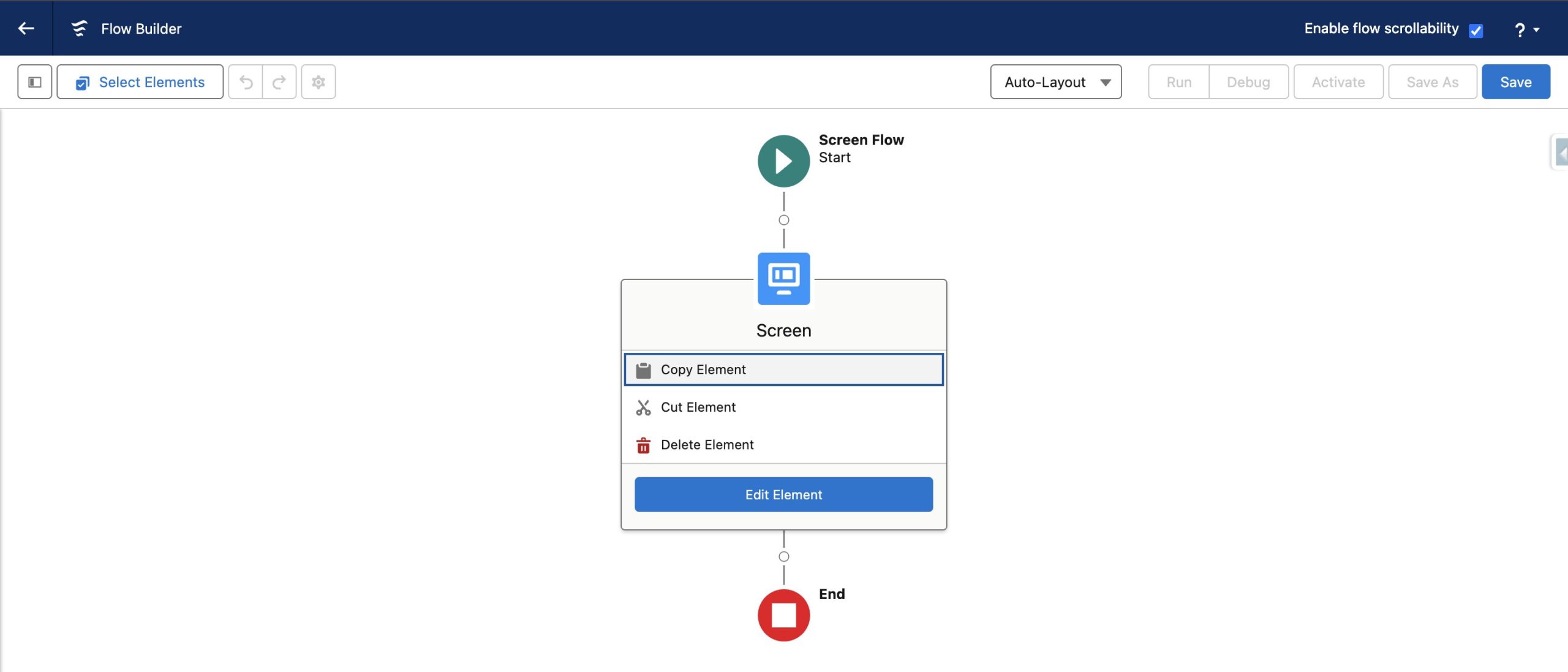
- Link your Screens in a logical order, so it makes sense.
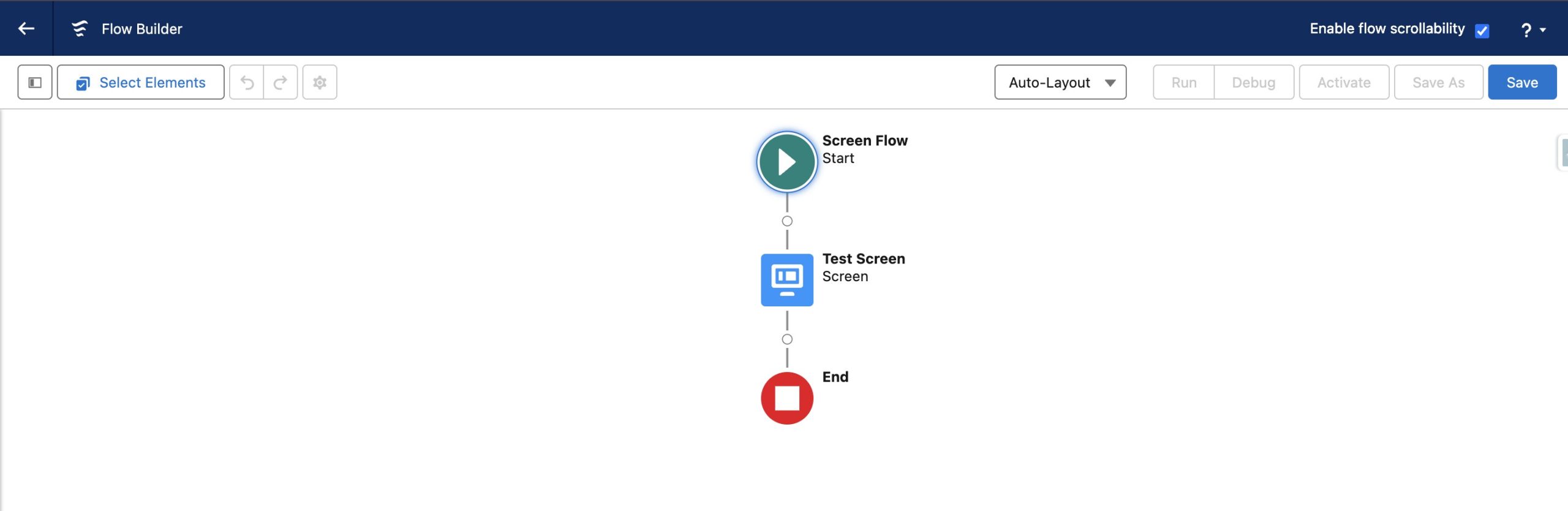
- Save the Flow & always test your Flow to ensure it works as expected before Activating it.
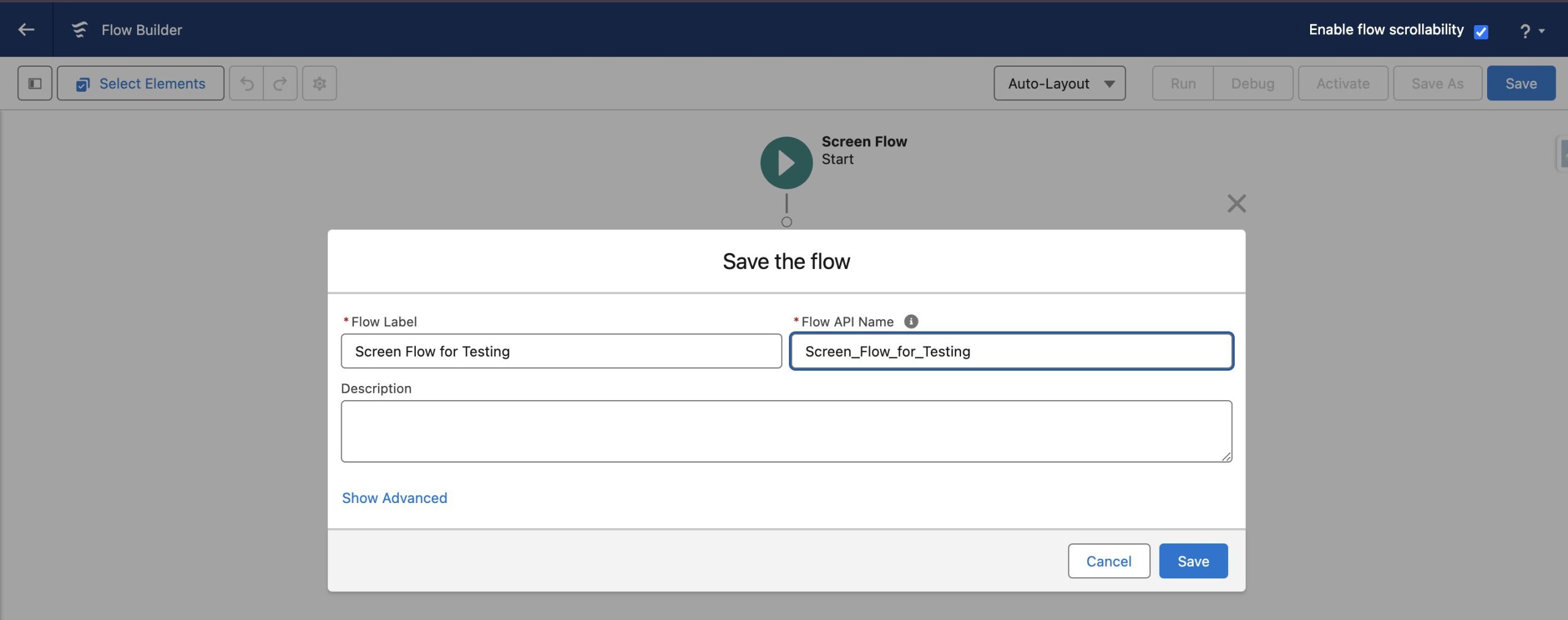
Record-Triggered Flows
These Flows automatically kick into action when something changes in a record—like creating, updating, or deleting.
Use Cases:
- Auto-Updating Fields: Automatically update a customer’s status when they make a purchase.
- Record Validation: Check new entries to ensure all necessary fields are filled out correctly as soon as a record is created or updated.
Best Practices:
- Bulkify Your Flow: Make sure your Flow can handle large numbers of records efficiently.
- Error Handling: Set up proper error handling to catch and deal with issues during the Flow’s execution.
For advanced examples, check out our post on Apex Trigger Examples.
Schedule-Triggered Flows
These are like alarm clocks for tasks that need to happen regularly but don’t need a person to start them. You set them up once, and they run at specific times.
Use Cases:
- Daily Data Aggregation: Gather all the day’s data every night at midnight.
- Monthly Maintenance Tasks: Run maintenance on the first day of each month to keep everything tidy.
Setup Guide
- Choose when and how often your Flow should run.
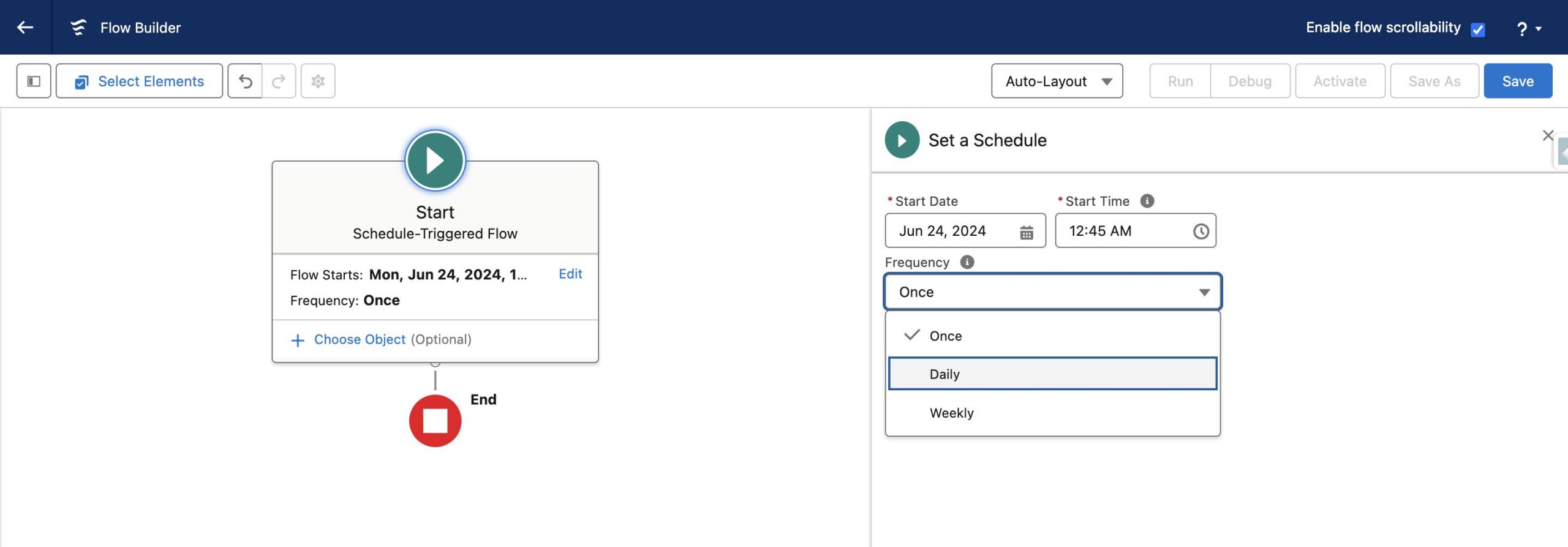
- Add the steps that need to happen each time it runs.
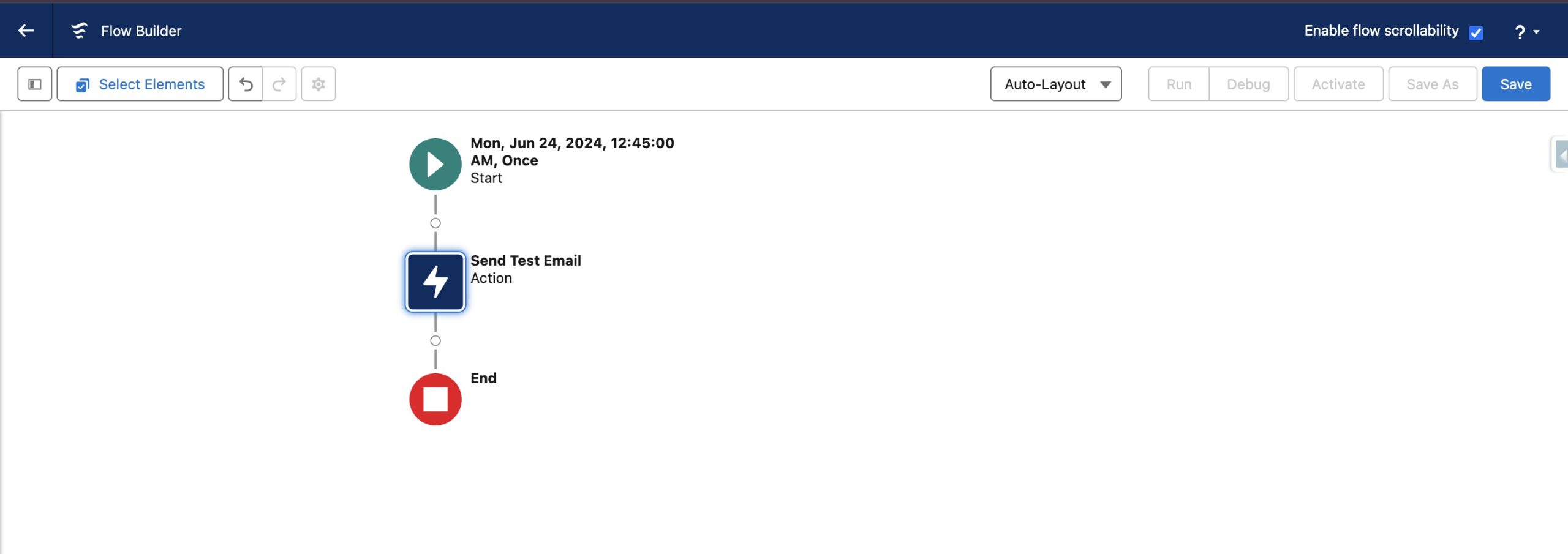
- Test and Activate it to make sure it works, then set it to run automatically.
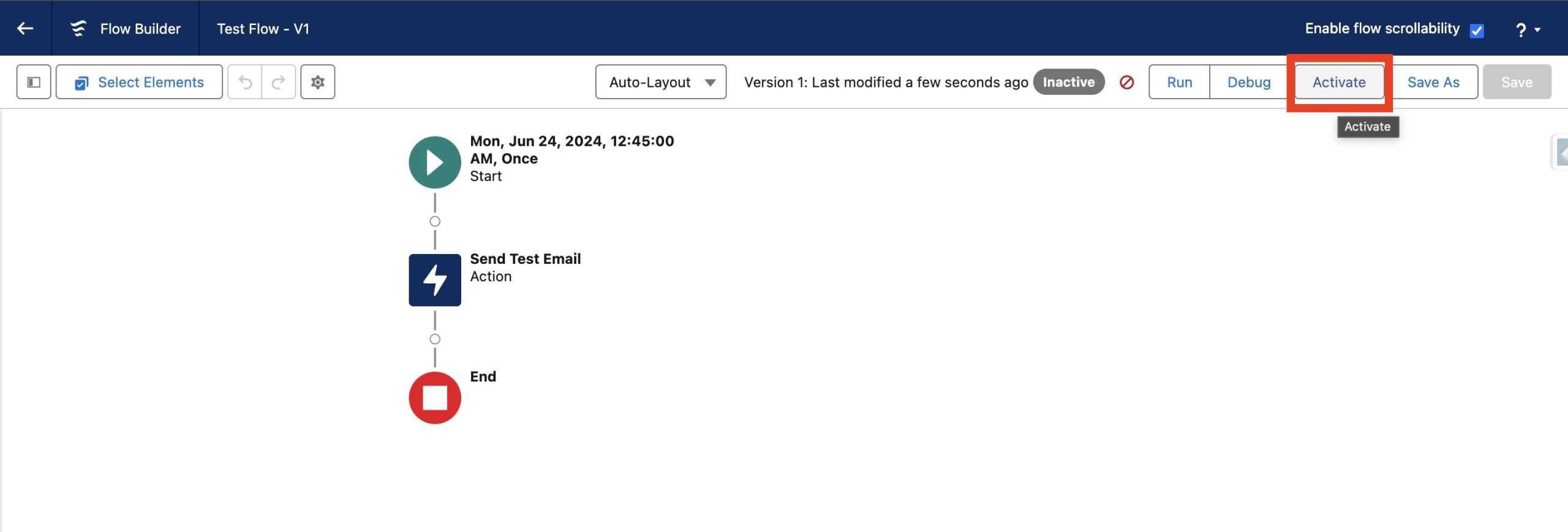
Autolaunched Flows (No Trigger)
Think of these as silent helpers waiting in the wings, ready to jump in when called by another process, without direct user interaction.
Integration:
- With Apex: You can call these Flows from custom code to do complex tasks.
- With Other Flows: Sometimes, one Flow can start another to keep processes organised.
For more detailed insights on integrating with Apex, check out our guide on Queueable Apex in Salesforce.
Practical Example:
Imagine you have a process that needs to check inventory levels and order new stock automatically whenever sales close. An Autolaunched Flow can handle the inventory check and reorder without anyone needing to push a button.
Each type of Flow has its place in making our Salesforce experience smoother and more automated. By picking the right tool for the job, we can save time and reduce errors, letting us focus on more strategic tasks. Let’s move on to how we can choose the right type of Flow for different situations in our next section!
Choosing the Right Type of Flow
Picking the right tool for the job is super important. In Salesforce, choosing the right type of Flow can make your work a lot easier. So, how do you know which Flow to use? Let’s talk about some key things to think about, and then look at a handy table that compares the different types of Flows!
Decision Factors
When deciding which Flow to use, consider these factors:
- User Interaction: Do you need to gather information from the user or show them something? If yes, you’ll probably want a Screen Flow. If not, one of the other types might be better.
- Timing: Does this need to happen at a specific time or regularly? Schedule-triggered flows are perfect for tasks that need to run on a timer, like sending out a report every Friday.
- Data Changes: Is your task triggered by changes in data, like updating or creating a record? Then, Record-Triggered Flows are your go-to.
- Complexity and Scope: How complex is the task? Do you need to run processes in the background, maybe even call other processes? Autolaunched Flows can handle complicated jobs without direct user input.
Comparison Table
To make it even clearer, let’s check out this comparison table that shows the main features and best uses for each type of Flow:
| Type of Flow | Trigger | User Interaction | Best Used For |
|---|---|---|---|
| Screen Flows | The user starts it on the screen | Yes | Forms, surveys, interactive guides |
| Record-Triggered Flows | Changes in records | No | Auto-updates, and validations upon record changes |
| Schedule-Triggered Flows | Set times (e.g., daily, monthly) | No | Regular tasks like data cleanup, reports |
| Autolaunched Flows (No Trigger) | Called by other processes | No | Complex processes, background tasks |
This table helps you see at a glance which Flow might be right for different situations. Remember, the key to success with Salesforce Flows is understanding these differences and choosing wisely based on what you need to accomplish.
By thinking about these decision factors and using our comparison table, you can pick the perfect Flow for your task every time. Up next, we’ll dive into some best practices and common pitfalls to watch out for when working with Flows. Stay tuned!
This section aims to guide you through the decision-making process with simple explanations and visual aids, making it easier to understand when to use each type of Flow. If you have any specific scenarios or need further details, just let me know!
Conclusion
Wow, we’ve covered a lot today about Salesforce Flows! Let’s quickly recap what we’ve learned and then get you ready to start experimenting with these powerful tools on your own.
Now, why not try making a Flow yourself? Whether it’s setting up a simple Screen Flow to collect customer feedback or a more complex Autolaunched Flow to streamline backend operations, there’s so much you can do. Start small, maybe with a task you do every day that could be automated. As you get more comfortable, you can build more complex Flows to supercharge your work in Salesforce.
For more detailed examples and best practices, you can also check out our comprehensive guide on Batch Apex in Salesforce.
Remember, the best way to learn is by doing. Don’t be afraid to try things out and see what works best for your specific needs. Salesforce Flows are powerful, but like any tool, they work best when used with a bit of thought and care. So, go ahead, give it a shot, and see how much more you can do with less effort!
Thanks for sticking with me through this journey into Salesforce Flows. I can’t wait to hear all about the cool ways you’ll use these tools to make your work easier and more fun. Share your stories, successes, and even your oops moments. Every attempt is a step forward!