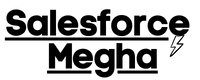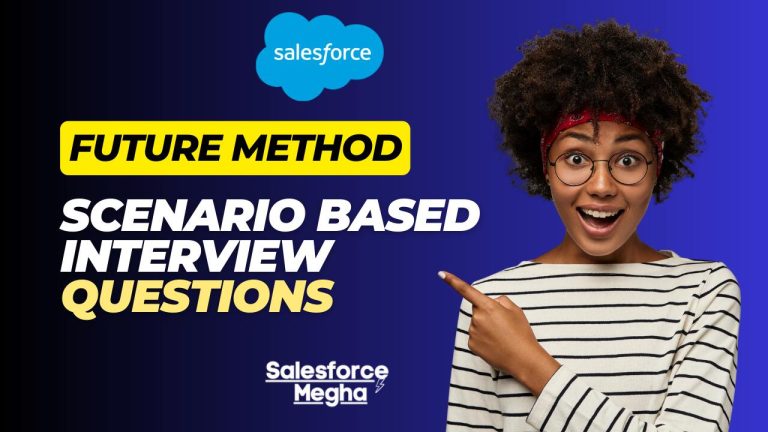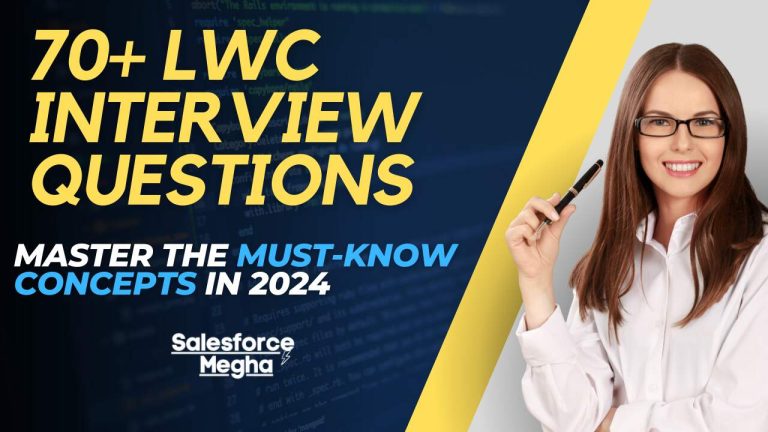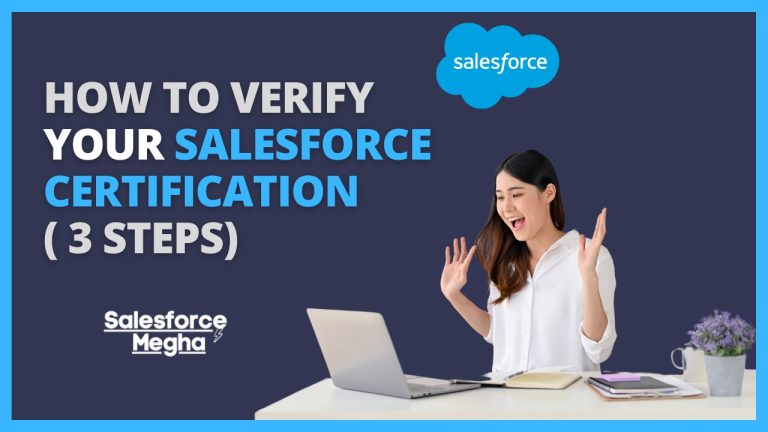Hey there! Today, we’re diving into a super cool feature in Salesforce called Batch Apex. Now, you might be wondering, “What on earth is Batch Apex, and why should I care?” Well, let me tell you! Batch Apex in Salesforce is like a superhero for handling tons of data in Salesforce. Imagine you have a mountain of records to process – we’re talking thousands or even millions! Doing this all at once could slow things down or even crash your system. That’s where Batch Apex comes in to save the day.
Batch Apex helps you break down this huge task into smaller, more manageable chunks, processing them bit by bit. This way, your system stays fast and smooth, and you get your job done efficiently.
Here are some scenarios where Batch Apex shines:
- Regular Data Cleanups: Keeping your data clean and organized is essential. Batch Apex can help you clean up old or duplicate records without any hassle. For more on how to handle data cleanups, you might find our Apex Trigger Examples post useful.
- Bulk Updates: Need to update a lot of records at once? Batch Apex can handle that with ease.
- Complex Calculations: Performing calculations on large datasets? Batch Apex can process these in smaller, manageable chunks, ensuring accuracy and speed.
Table of Contents
What is Batch Apex in Salesforce?
In simple terms, Batch Apex is a feature in Salesforce that lets you process a large number of records asynchronously (which means it runs in the background without interrupting your daily tasks). It’s perfect for tasks that would take too long to run all at once, such as updating thousands of records or cleaning up data.
Key Features and Benefits
Let’s break down the main features and benefits of Batch Apex:
- Asynchronous Processing: This means your Batch Apex job runs in the background. You can continue working on other tasks while it processes your data.
- Efficient Data Handling: It handles large volumes of data efficiently by breaking the task into smaller chunks called batches.
- Governor Limits Friendly: Salesforce has limits on how much data you can process at once (called governor limits). Batch Apex helps you stay within these limits by processing data in smaller batches.
- Stateful Operations: Batch Apex can maintain state across transactions. This means it can remember things like the number of records processed, which is super helpful for large tasks.
Here’s a simple example to show you how Batch Apex works. Imagine you want to update the names of all Account records created in the last 30 days. Here’s how you can do it:
global class AccountBatchProcessor implements Database.Batchable<SObject> {
global Database.QueryLocator start(Database.BatchableContext BC) {
return Database.getQueryLocator([SELECT Id, Name FROM Account WHERE CreatedDate = LAST_N_DAYS:30]);
}
global void execute(Database.BatchableContext BC, List<Account> scope) {
for (Account acc : scope) {
acc.Name = acc.Name + ' - Updated';
}
update scope;
}
global void finish(Database.BatchableContext BC) {
Messaging.SingleEmailMessage mail = new Messaging.SingleEmailMessage();
mail.setToAddresses(new String[] { '[email protected]' });
mail.setSubject('Batch Apex Job Complete');
mail.setPlainTextBody('The batch job has completed successfully.');
Messaging.sendEmail(new Messaging.SingleEmailMessage[] { mail });
}
}In this example:
- Start Method: Defines the query to fetch the records you want to process.
- Execute Method: Processes each batch of records. Here, we update the Account names.
- Finish Method: Send an email notification once the job is complete.
Pretty neat, right? Batch Apex is like having a personal assistant that handles the heavy lifting for you so that you can focus on more important tasks. Stay tuned as we dive deeper into how to implement Batch Apex and some advanced features you can use to make your Salesforce processes even better!
Comparison with Other Asynchronous Processing Methods in Salesforce
Salesforce offers a few different ways to handle tasks in the background (asynchronously). Let’s compare Batch Apex with some of these methods:
Future Methods
Future methods are great for simple, quick tasks that don’t need to handle a lot of records. They are called from another Apex class or trigger to run in the background. For more insights, you can check out our Batch Apex Interview Questions helpful guide.
Limitations: They can only handle a small amount of data and you can’t chain them together (one future method can’t call another future method).
@future public static void updateAccounts(List<Id> accountIds) {
List<Account> accounts = [SELECT Id, Name FROM Account WHERE Id IN :accountIds];
for (Account acc : accounts) {
acc.Name = acc.Name + ' - Updated';
}
update accounts;
}Queueable Apex
Queueable Apex is more flexible than future methods. It’s good for slightly more complex tasks and allows for job chaining (one job can call another job).
Limitations: Still not ideal for very large data sets.
public class AccountUpdateJob implements Queueable {
public void execute(QueueableContext context) {
List<Account> accounts = [SELECT Id, Name FROM Account WHERE CreatedDate = LAST_N_DAYS:30];
for (Account acc : accounts) {
acc.Name = acc.Name + ' - Updated';
}
update accounts;
}
}Scheduled Apex
Scheduled Apex is used to run jobs at specific times. For example, you can schedule a job to run every night at midnight. For those interested in certifications, our Register for Salesforce Certification Exam guide provides valuable information.
Limitations: It’s good for recurring tasks but doesn’t handle large data sets efficiently on its own.
public class DailyAccountUpdate implements Schedulable {
public void execute(SchedulableContext context) {
AccountBatchProcessor batch = new AccountBatchProcessor();
Database.executeBatch(batch, 200);
}
}Why Choose Batch Apex?
- Handles Large Data Sets: Unlike future and queueable methods, Batch Apex can process thousands or even millions of records by breaking them into smaller chunks.
- Manages Governor Limits: Each chunk (or batch) runs within Salesforce’s limits, so you don’t have to worry about hitting these limits.
- Flexible and Powerful: Batch Apex can be used for a variety of tasks, from data cleanups to complex calculations, and even data migration.
In summary, Batch Apex is your go-to tool when you need to handle large volumes of data efficiently and within Salesforce’s limits. It’s powerful, flexible, and perfect for those big jobs that other methods can’t handle.
Implementing Batch Apex
Overview of the Database.Batchable Interface
First things first, to use Batch Apex, you need to create a class that implements the Database.Batchable interface. Think of this interface as a set of rules that your class has to follow to work correctly. This interface has three main methods you need to know about: start, execute, and finish.
Start Method
The start method is where everything begins. This method defines the scope of your batch job – in other words, it decides which records you want to process.
Here’s how the start method looks:
global Database.QueryLocator start(Database.BatchableContext BC) {
return Database.getQueryLocator([SELECT Id, Name FROM Account WHERE CreatedDate = LAST_N_DAYS:30]);
}- What It Does: This method fetches all Account records created in the last 30 days.
- Why It’s Important: It sets up which records your batch job will process.
Execute Method
The execute method is the worker bee of your batch job. It processes each batch of records. Salesforce automatically breaks your data into smaller chunks, and the execute method processes each chunk.
Here’s an example of the execute method:
global void execute(Database.BatchableContext BC, List<Account> scope) {
for (Account acc : scope) {
acc.Name = acc.Name + ' - Updated';
}
update scope;
}- What It Does: This method updates the names of the Account records by adding “ – Updated” to each name.
- Why It’s Important: It does the actual work on each chunk of records. You can customize this to do whatever processing you need.
Finish Method
The finish method is called after all batches are processed. This is where you can perform any final actions, like sending a notification or logging the results.
Here’s what the finish method looks like:
global void finish(Database.BatchableContext BC) {
Messaging.SingleEmailMessage mail = new Messaging.SingleEmailMessage();
mail.setToAddresses(new String[] { '[email protected]' });
mail.setSubject('Batch Apex Job Complete');
mail.setPlainTextBody('The batch job has completed successfully.');
Messaging.sendEmail(new Messaging.SingleEmailMessage[] { mail });
}- What It Does: This method sends an email notification once the batch job is done.
- Why It’s Important: It lets you know the job is complete and can be used to perform any cleanup or final actions.
Putting It All Together
Here’s how the complete Batch Apex class looks when we put all these methods together:
global class AccountBatchProcessor implements Database.Batchable<SObject> {
// Start method to define the query
global Database.QueryLocator start(Database.BatchableContext BC) {
return Database.getQueryLocator([SELECT Id, Name FROM Account WHERE CreatedDate = LAST_N_DAYS:30]);
}
// Execute method to process each batch
global void execute(Database.BatchableContext BC, List<Account> scope) {
for (Account acc : scope) {
acc.Name = acc.Name + ' - Updated';
}
update scope;
}
// Finish method to perform final operations
global void finish(Database.BatchableContext BC) {
Messaging.SingleEmailMessage mail = new Messaging.SingleEmailMessage();
mail.setToAddresses(new String[] { '[email protected]' });
mail.setSubject('Batch Apex Job Complete');
mail.setPlainTextBody('The batch job has completed successfully.');
Messaging.sendEmail(new Messaging.SingleEmailMessage[] { mail });
}
}How to Execute the Batch Apex
To run your Batch Apex class, you use the Database.executeBatch method. Here’s how you can execute it:
// Execute the batch class with a batch size of 200
Database.executeBatch(new AccountBatchProcessor(), 200);- What It Does: This line of code starts your batch job, processing 200 records at a time.
- Why It’s Important: It kicks off your batch process and determines the size of each batch.
That’s it! You’ve just implemented a Batch Apex class. It’s a powerful way to handle large volumes of data in Salesforce, making sure everything runs smoothly and efficiently. Next up, we’ll look at some advanced features to make your Batch Apex even better. Stay tuned!
Step-by-Step Example
Now, let’s walk through a complete example step by step. Our example scenario will be updating Account records. Imagine you want to add “- Updated” to the name of all Account records created in the last 30 days. We’ll break it down into three parts: the start method, the execute method, and the finish method.
Let’s say your company has been busy creating new accounts, and you want to mark all accounts created in the last 30 days with “- Updated” in their names. This will help you easily identify which accounts were recently created.
Start Method: Define the Query
The start method is where you define which records you want to process. In our case, we want all Account records created in the last 30 days.
Here’s the start method:
global Database.QueryLocator start(Database.BatchableContext BC) {
// Query to select all accounts created in the last 30 days
return Database.getQueryLocator([SELECT Id, Name FROM Account WHERE CreatedDate = LAST_N_DAYS:30]);
}- What It Does: This method fetches all Account records created in the last 30 days.
- Why It’s Important: It sets up which records your batch job will process. Without this, we wouldn’t know which accounts to update.
Execute Method: Process Each Batch
The execute method is where the real work happens. This method processes each batch of records. Salesforce automatically splits your data into smaller chunks (batches), and the execute method handles each chunk one by one.
Here’s the execute method:
global void execute(Database.BatchableContext BC, List<Account> scope) {
// Loop through each account in the current batch
for (Account acc : scope) {
// Add "- Updated" to the account name
acc.Name = acc.Name + ' - Updated';
}
// Update the accounts in the current batch
update scope;
}- What It Does: This method goes through each Account record in the current batch, updates the name, and then saves the changes.
- Why It’s Important: It processes the records in manageable chunks, ensuring that you don’t hit Salesforce’s governor limits.
Finish Method: Perform Final Operations
The finish method is called after all batches are processed. This is where you can perform any final actions, such as sending a notification to let you know the job is done.
Here’s the finish method:
global void finish(Database.BatchableContext BC) {
// Create an email message
Messaging.SingleEmailMessage mail = new Messaging.SingleEmailMessage();
// Set the recipient email address
mail.setToAddresses(new String[] { '[email protected]' });
// Set the email subject
mail.setSubject('Batch Apex Job Complete');
// Set the email body
mail.setPlainTextBody('The batch job has completed successfully.');
// Send the email
Messaging.sendEmail(new Messaging.SingleEmailMessage[] { mail });
}- What It Does: This method sends an email notification to let you know the batch job is complete.
- Why It’s Important: It provides a way to notify you that your job has finished, and you can also add any other final steps here, like logging the results.
Putting It All Together
Here’s the complete Batch Apex class with all three methods:
global class AccountBatchProcessor implements Database.Batchable<SObject> {
// Start method to define the query
global Database.QueryLocator start(Database.BatchableContext BC) {
return Database.getQueryLocator([SELECT Id, Name FROM Account WHERE CreatedDate = LAST_N_DAYS:30]);
}
// Execute method to process each batch
global void execute(Database.BatchableContext BC, List<Account> scope) {
for (Account acc : scope) {
acc.Name = acc.Name + ' - Updated';
}
update scope;
}
// Finish method to perform final operations
global void finish(Database.BatchableContext BC) {
Messaging.SingleEmailMessage mail = new Messaging.SingleEmailMessage();
mail.setToAddresses(new String[] { '[email protected]' });
mail.setSubject('Batch Apex Job Complete');
mail.setPlainTextBody('The batch job has completed successfully.');
Messaging.sendEmail(new Messaging.SingleEmailMessage[] { mail });
}
}How to Execute the Batch Apex
To run your Batch Apex class, you use the Database.executeBatch method. Here’s how you can execute it:
// Execute the batch class with a batch size of 200
Database.executeBatch(new AccountBatchProcessor(), 200);- What It Does: This line of code starts your batch job, processing 200 records at a time.
- Why It’s Important: It kicks off your batch process and determines the size of each batch.
And there you have it! You’ve just created and executed a Batch Apex class to update Account records. It’s a powerful tool that helps you handle large volumes of data efficiently, making sure your Salesforce org runs smoothly. Next, we’ll explore some advanced features to take your Batch Apex skills to the next level. Stay tuned!
Advanced Batch Apex Features
Alright, let’s dive into some advanced features of Batch Apex that can make your life even easier. These features help you manage complex tasks, handle errors, and ensure your processes run smoothly.
Using Stateful Batch Apex
Sometimes, you need to remember information across different batches. For example, you might want to keep track of how many records you’ve processed so far. This is where Stateful Batch Apex comes in handy.
When you use the Database.Stateful interface, your batch class can keep state between different batches.
Here’s how to use it:
global class AccountBatchProcessor implements Database.Batchable<SObject>, Database.Stateful {
// Variable to keep track of processed records
global Integer recordsProcessed = 0;
// Start method to define the query
global Database.QueryLocator start(Database.BatchableContext BC) {
return Database.getQueryLocator([SELECT Id, Name FROM Account WHERE CreatedDate = LAST_N_DAYS:30]);
}
// Execute method to process each batch
global void execute(Database.BatchableContext BC, List<Account> scope) {
for (Account acc : scope) {
acc.Name = acc.Name + ' - Updated';
recordsProcessed++;
}
update scope;
}
// Finish method to perform final operations
global void finish(Database.BatchableContext BC) {
Messaging.SingleEmailMessage mail = new Messaging.SingleEmailMessage();
mail.setToAddresses(new String[] { '[email protected]' });
mail.setSubject('Batch Apex Job Complete');
mail.setPlainTextBody('The batch job has completed successfully. Records processed: ' + recordsProcessed);
Messaging.sendEmail(new Messaging.SingleEmailMessage[] { mail });
}
}- What It Does: This class keeps track of how many records have been processed using the
recordsProcessedvariable. - Why It’s Important: It helps you monitor the progress of your batch job, which can be useful for logging and reporting.
Chaining Batch Jobs
Sometimes, one batch job isn’t enough. You might need to run another batch job right after the first one. This is called chaining batch jobs.
To chain batch jobs, you can start a new batch job from the finish method of the first batch job. Here’s how:
global class FirstBatchProcessor implements Database.Batchable<SObject> {
global Database.QueryLocator start(Database.BatchableContext BC) {
return Database.getQueryLocator([SELECT Id, Name FROM Account WHERE CreatedDate = LAST_N_DAYS:30]);
}
global void execute(Database.BatchableContext BC, List<Account> scope) {
for (Account acc : scope) {
acc.Name = acc.Name + ' - Updated';
}
update scope;
}
global void finish(Database.BatchableContext BC) {
// Start the next batch job
Database.executeBatch(new SecondBatchProcessor(), 200);
}
}
global class SecondBatchProcessor implements Database.Batchable<SObject> {
global Database.QueryLocator start(Database.BatchableContext BC) {
return Database.getQueryLocator([SELECT Id, Name FROM Contact WHERE CreatedDate = LAST_N_DAYS:30]);
}
global void execute(Database.BatchableContext BC, List<Contact> scope) {
for (Contact con : scope) {
con.LastName = con.LastName + ' - Updated';
}
update scope;
}
global void finish(Database.BatchableContext BC) {
Messaging.SingleEmailMessage mail = new Messaging.SingleEmailMessage();
mail.setToAddresses(new String[] { '[email protected]' });
mail.setSubject('Batch Apex Jobs Complete');
mail.setPlainTextBody('Both batch jobs have completed successfully.');
Messaging.sendEmail(new Messaging.SingleEmailMessage[] { mail });
}
}- What It Does: The
finishmethod ofFirstBatchProcessorstartsSecondBatchProcessor. - Why It’s Important: It allows you to perform complex, multi-step processes without manual intervention.
Handling Errors and Retries
Errors can happen, and it’s important to handle them gracefully. You don’t want your whole batch job to fail just because one record has an issue.
Here’s how you can handle errors and retries:
global class SafeAccountBatchProcessor implements Database.Batchable<SObject>, Database.Stateful {
// List to keep track of failed records
global List<Database.SaveResult> failedRecords = new List<Database.SaveResult>();
global Database.QueryLocator start(Database.BatchableContext BC) {
return Database.getQueryLocator([SELECT Id, Name FROM Account WHERE CreatedDate = LAST_N_DAYS:30]);
}
global void execute(Database.BatchableContext BC, List<Account> scope) {
try {
update scope;
} catch (Exception e) {
for (Account acc : scope) {
try {
update acc;
} catch (DmlException ex) {
Database.SaveResult sr = new Database.SaveResult();
sr.errors = ex.getDmlFieldErrors();
failedRecords.add(sr);
}
}
}
}
global void finish(Database.BatchableContext BC) {
if (!failedRecords.isEmpty()) {
// Log failed records or take corrective action
for (Database.SaveResult sr : failedRecords) {
// Handle each failed record
}
}
Messaging.SingleEmailMessage mail = new Messaging.SingleEmailMessage();
mail.setToAddresses(new String[] { '[email protected]' });
mail.setSubject('Batch Apex Job Complete');
mail.setPlainTextBody('The batch job has completed. Failed records: ' + failedRecords.size());
Messaging.sendEmail(new Messaging.SingleEmailMessage[] { mail });
}
}- What It Does: This class tries to update each account and catches any exceptions. If an error occurs, it tries to update each record individually and logs any failures.
- Why It’s Important: It ensures that your batch job completes as many records as possible and logs any issues for review.
And there you have it! These advanced features of Batch Apex can help you handle more complex tasks, manage errors effectively, and ensure your processes run smoothly. With these tools in your toolkit, you’re ready to take your Salesforce batch processing to the next level!
Best Practices for Batch Apex
Let’s make sure you’re getting the most out of Batch Apex. Here are some best practices to keep in mind, ensuring your batch jobs run smoothly and efficiently.
Optimizing Batch Size
Choosing the right batch size is important. If your batch size is too large, you might hit Salesforce’s governor limits. If it’s too small, your job might take longer than necessary.
- Start Small: Begin with a smaller batch size, like 200 records.
- Adjust as Needed: If your job runs smoothly, try increasing the batch size. If you hit limits, decrease it.
Here’s how to set the batch size:
Database.executeBatch(new AccountBatchProcessor(), 200); // 200 is the batch sizeManaging Governor Limits
Salesforce has rules, called governor limits, to ensure fair use of resources. Batch Apex helps you stay within these limits, but you still need to be mindful.
- Use Limits Class: Salesforce provides the Limits class to check your current usage of governor limits.
System.debug('Total number of SOQL queries allowed in this apex code context: ' + Limits.getLimitQueries());
System.debug('Total number of records retrieved by SOQL queries so far: ' + Limits.getQueries());- Avoid Complex Queries: Keep your queries simple and efficient. Use selective filters to fetch only necessary records.
global Database.QueryLocator start(Database.BatchableContext BC) {
return Database.getQueryLocator([SELECT Id, Name FROM Account WHERE CreatedDate = LAST_N_DAYS:30]);
}- Bulkify Your Code: Ensure your code processes records in bulk rather than one at a time. This helps you stay within limits.
global void execute(Database.BatchableContext BC, List<Account> scope) {
for (Account acc : scope) {
acc.Name = acc.Name + ' - Updated';
} update scope;
}Monitoring and Debugging Batch Jobs
It’s crucial to monitor your batch jobs to ensure they run smoothly and to debug them if issues arise.
- Apex Jobs Page: You can monitor your batch jobs from the Salesforce UI. Go to Setup -> Jobs -> Apex Jobs. Here you can see the status, start time, end time, and more.
- System.debug Statements: Use
System.debugstatements to log important information during the execution of your batch job. This helps you understand what’s happening and identify issues.
global void execute(Database.BatchableContext BC, List<Account> scope) {
System.debug('Processing batch with ' + scope.size() + ' records.');
for (Account acc : scope) {
acc.Name = acc.Name + ' - Updated';
}
update scope;
}- Exception Handling: Make sure to handle exceptions properly to avoid job failures and log errors for debugging.
global void execute(Database.BatchableContext BC, List<Account> scope) {
try {
update scope;
} catch (DmlException e) {
System.debug('Error updating records: ' + e.getMessage());
}
}By following these best practices, you can ensure your Batch Apex jobs run efficiently and effectively, making your Salesforce processes smooth and reliable. Happy coding!
Real-Life Business Examples
Batch Apex is not just a powerful tool in theory—it’s incredibly useful in real-life business scenarios too! Let’s look at two examples: data cleanup operations and periodic updates and recalculations.
Example 1: Data Cleanup Operations
Imagine you work for a company that has been around for years. Over time, your Salesforce database has accumulated a lot of outdated or duplicate records. Cleaning up this data manually would take forever. This is where Batch Apex can save the day.
Scenario: Remove duplicate contacts based on email address.
Here’s how you can create a Batch Apex job to clean up duplicate contact records:
- Start Method: Define the query to fetch contacts.
- Execute Method: Process each batch to find and delete duplicates.
- Finish Method: Send a summary email once the job is done.
Code Walkthrough:
global class ContactCleanupBatch implements Database.Batchable<SObject> {
// Start method to define the query
global Database.QueryLocator start(Database.BatchableContext BC) {
return Database.getQueryLocator([SELECT Id, Email FROM Contact WHERE Email != NULL]);
}
// Execute method to process each batch
global void execute(Database.BatchableContext BC, List<Contact> scope) {
Map<String, Id> emailMap = new Map<String, Id>();
List<Contact> duplicates = new List<Contact>();
for (Contact con : scope) {
if (emailMap.containsKey(con.Email)) {
duplicates.add(con);
} else {
emailMap.put(con.Email, con.Id);
}
}
// Delete duplicate contacts
if (!duplicates.isEmpty()) {
delete duplicates;
}
}
// Finish method to perform final operations
global void finish(Database.BatchableContext BC) {
Messaging.SingleEmailMessage mail = new Messaging.SingleEmailMessage();
mail.setToAddresses(new String[] { '[email protected]' });
mail.setSubject('Contact Cleanup Job Complete');
mail.setPlainTextBody('The contact cleanup batch job has completed successfully.');
Messaging.sendEmail(new Messaging.SingleEmailMessage[] { mail });
}
}What It Does:
- Start Method: Select all contacts with an email address.
- Execute Method: Checks for duplicates by email and deletes them.
- Finish Method: Sends an email to notify that the cleanup is complete.
Example 2: Periodic Updates and Recalculations
Another common use case is making periodic updates or recalculations. For example, you might need to recalculate loyalty points for your customers every month.
Scenario: Update customer loyalty points based on their purchase history.
Here’s how you can create a Batch Apex job to update loyalty points:
- Start Method: Define the query to fetch customers.
- Execute Method: Process each batch to recalculate loyalty points.
- Finish Method: Send a summary email once the job is done.
Code Walkthrough:
global class LoyaltyPointsBatch implements Database.Batchable<SObject> {
// Start method to define the query
global Database.QueryLocator start(Database.BatchableContext BC) {
return Database.getQueryLocator([SELECT Id, Total_Purchases__c, Loyalty_Points__c FROM Customer__c]);
}
// Execute method to process each batch
global void execute(Database.BatchableContext BC, List<Customer__c> scope) {
for (Customer__c cust : scope) {
// Recalculate loyalty points based on total purchases
cust.Loyalty_Points__c = (Integer)(cust.Total_Purchases__c * 0.1);
}
// Update the customers with new loyalty points
update scope;
}
// Finish method to perform final operations
global void finish(Database.BatchableContext BC) {
Messaging.SingleEmailMessage mail = new Messaging.SingleEmailMessage();
mail.setToAddresses(new String[] { '[email protected]' });
mail.setSubject('Loyalty Points Update Job Complete');
mail.setPlainTextBody('The loyalty points batch job has completed successfully.');
Messaging.sendEmail(new Messaging.SingleEmailMessage[] { mail });
}
}
What It Does:
- Start Method: Select all customers.
- Execute Method: Recalculates loyalty points based on total purchases.
- Finish Method: Sends an email to notify that the update is complete.
These examples show how Batch Apex can automate and streamline complex data operations, saving time and reducing the risk of errors. Whether it’s cleaning up data or making regular updates, Batch Apex is a powerful ally in keeping your Salesforce data accurate and up-to-date.
Conclusion
Now that you have a good understanding of Batch Apex, it’s time to try it out in your projects! Whether you need to clean up data, update records, or perform complex calculations, Batch Apex can help you do it efficiently. Don’t be afraid to experiment and see how Batch Apex can make your Salesforce processes smoother and more effective.
Batch Apex is a powerful tool that can handle large volumes of data with ease. By following the best practices and using the advanced features we discussed, you can make your Salesforce jobs run efficiently and smoothly. Give Batch Apex a try, and don’t forget to share your experiences and feedback. Happy coding, and see you next time on SalesforceMegha!