Have you ever felt like your Salesforce app is running slow because it’s trying to do too many things at once? Well, that’s where asynchronous processing comes in handy. It’s like a helper that takes care of tasks in the background so your app can keep running smoothly. Think of it like having an assistant who handles your chores while you focus on more important things.
Queueable Apex in Salesforce is a feature that allows you to run asynchronous processes more flexibly and efficiently compared to traditional future methods. One powerful tool for asynchronous processing in Salesforce is Queueable Apex. Imagine you have a big job to do, like updating thousands of records. Doing it all at once could slow down your system or even make it crash. Queueable Apex lets you break this big job into smaller pieces and handle them individually in the background. This way, your system stays fast and responsive.
Table of Contents
Why Use Queueable Apex in salesforce Over Future Methods?
You might be wondering, “Why not just use future methods?” Great question! Future methods are another way to handle background tasks, but Queueable Apex has some cool features that make it even better:
- Chaining Jobs: Queueable Apex lets you line up jobs one after another. So, when one job finishes, the next one starts automatically. For more advanced examples and scenarios, you can explore Apex Trigger Scenario Interview Questions.
- Handling Complex Data Types: Queueable Apex can work with complex data like custom objects, while future methods are limited to simple data types.
- Monitoring and Debugging: With Queueable Apex, you can easily check the status of your jobs and debug any issues. For more on debugging, you might find our post on LWC Interview Questions useful.
Understanding Queueable Apex
Queueable Apex is a special kind of code in Salesforce that helps you run big tasks in the background without slowing down your main app. It’s perfect for jobs that might take a while to complete, like sending emails to a list of customers or updating lots of records.
Key Features and Advantages
1. Chaining Jobs
Queueable Apex lets you link jobs together. Imagine you’re baking cookies. Mix the dough first, then bake it, and finally decorate the cookies. With chaining, you can set up these steps one after another. Here’s how it looks in the code:
public class FirstQueueableJob implements Queueable {
public void execute(QueueableContext context) {
System.debug('First job executed.');
System.enqueueJob(new SecondQueueableJob());
}
}
public class SecondQueueableJob implements Queueable {
public void execute(QueueableContext context) {
System.debug('Second job executed.');
}
}2. Handling Complex Data Types
Queueable Apex can handle more complicated data than future methods. For example, if you need to pass a list of custom objects to your background job, Queueable Apex can do it easily:
public class MyQueueableClass implements Queueable {
private List<MyCustomObject__c> myList;
public MyQueueableClass(List<MyCustomObject__c> myList) {
this.myList = myList;
}
public void execute(QueueableContext context) {
for (MyCustomObject__c obj : myList) {
System.debug('Processing: ' + obj.Name);
}
}
}3. Monitoring and Debugging Capabilities
One of the best things about Queueable Apex is that you can monitor and debug your jobs easily. Salesforce lets you see the status of your queued jobs in the UI, so you know if they’re running smoothly or if there’s a problem.
Comparison with Future Methods and Batch Apex
| Feature / Aspect | Future Methods | Queueable Apex | Batch Apex |
|---|---|---|---|
| Use Case | Simple, short background tasks | Complex background tasks, chaining jobs | Processing large data sets |
| Interface Implemented | @future annotation | Queueable interface | Database.Batchable interface |
| Data Types Supported | Only primitive types and collections | Complex data types, including SObjects | Complex data types, including SObjects |
| Chaining Jobs | Not supported | Supported | Supported through batch chaining |
| Governor Limits | 50 future calls per transaction | 50 queueable jobs per transaction | 5 concurrent batches, more can be queued |
| Monitoring | Limited (basic monitoring) | Detailed monitoring via Apex Jobs page | Detailed monitoring and logging |
| Job Execution Order | Unpredictable | Predictable (FIFO – First In, First Out) | Predictable (FIFO – First In, First Out) |
| Parallel Processing | Limited | Better parallel processing capabilities | Best for parallel processing |
| Handling Large Data Sets | Not efficient | More efficient, but still limited | Best suited for very large data sets |
| Error Handling | Basic (try-catch) | Advanced (try-catch, chaining jobs) | Advanced (retry logic, error handling) |
| Job Status Visibility | Basic (via debug logs) | Detailed (Apex Jobs page, Query Editor) | Detailed (Apex Jobs page, Query Editor) |
| Transaction Boundaries | Shared with caller | Separate transaction | Separate transaction |
| Execution Context | Asynchronous | Asynchronous | Asynchronous |
Step-by-Step Guide to Creating a Queueable Apex Class
1. Implementing the Queueable Interface
To create a Queueable Apex class, you need to implement the Queueable interface. This tells Salesforce that your class will be used for queueing jobs.
Here’s how to do it:
public class MyQueueableClass implements Queueable {
// This is where your code will go
}2. Defining the execute Method
The execute method is where you put the code that you want to run in the background. This method is called automatically when your job runs.
Here’s how you define the execute method inside your class:
public class MyQueueableClass implements Queueable {
public void execute(QueueableContext context) {
// Your background task logic goes here
System.debug('Queueable Apex job is running!');
}
}Basic Queueable Apex Class
Let’s put it all together and create a basic Queueable Apex class that simply prints a message to the debug log when it runs.
public class MyQueueableClass implements Queueable {
public void execute(QueueableContext context) {
System.debug('Hello, this is a Queueable Apex job!');
}
}How to Run Your Queueable Apex Job
To run your Queueable Apex job, you need to enqueue it. This is like putting it in a line to be processed by Salesforce. You can do this by calling the System.enqueueJob method from another piece of Apex code, such as an anonymous block or another class.
Here’s how you can enqueue your job:
ID jobID = System.enqueueJob(new MyQueueableClass());
System.debug('Queued job with ID: ' + jobID);Step-by-Step Breakdown
- Enqueueing the Job: We use the
System.enqueueJobmethod to enqueue an instance ofMyQueueableClass. This method returns a job ID, which we can use to track the job. - Debug Statement: We print the job ID to the debug log. This helps us verify that our job has been successfully enqueued.
And that’s it! You’ve just created and run your first Queueable Apex job. It’s a simple example, but it shows the basic steps you need to follow.
Enqueueing Queueable Apex Jobs
How to Enqueue a Queueable Apex Job
Once you’ve created your Queueable Apex class, the next step is to run it. This is called “enqueueing” the job. Enqueueing a job means putting it in a queue to be processed by Salesforce when it’s ready.
Here’s how you can enqueue a Queueable Apex job in just a few simple steps:
- Create an Instance of Your Queueable Class: You need to create a new instance of the class you wrote.
- Use
System.enqueueJob: This is the method you use to add your job to the queue.
Let’s look at a basic example:
ID jobID = System.enqueueJob(new MyQueueableClass());
System.debug('Queued job with ID: ' + jobID);Step-by-Step Breakdown
- Create an Instance:
new MyQueueableClass()creates a new instance of your Queueable Apex class. - Enqueue the Job:
System.enqueueJob(new MyQueueableClass())adds the job to the queue and returns a job ID. - Debug Statement:
System.debug('Queued job with ID: ' + jobID);prints the job ID to the debug log so you can track it.
Enqueueing a Job from an Apex Trigger
Now, let’s see how to enqueue a Queueable Apex job from an Apex trigger. Imagine you want to run a background job every time a new account is created. Here’s how you can do it:
- Create the Queueable Apex Class
public class AccountQueueable implements Queueable {
public void execute(QueueableContext context) {
System.debug('Processing new account in background.');
// Add your logic here
}
}- Create the Apex Trigger
trigger AccountTrigger on Account (after insert) {
for (Account acc : Trigger.new) {
ID jobID = System.enqueueJob(new AccountQueueable());
System.debug('Queued job for new account with ID: ' + jobID);
}
}Chaining Queueable Apex Jobs
Have you ever needed to do a series of tasks one after the other? Like baking cookies – you mix the dough, bake them, and then decorate. Chaining Queueable Apex jobs works the same way! It allows you to line up tasks so that when one job finishes, the next one starts automatically. This is super handy for complex processes that need to happen in order.
Benefits of Job Chaining:
- Organized Workflow: Break down complex tasks into smaller, manageable steps.
- Error Handling: If one step fails, you can catch errors and handle them without crashing the whole process.
- Resource Management: Spread out resource-heavy tasks over time to avoid overloading the system.
1. Create the First Queueable Class
First, let’s create a class for the first job in our chain. This class will do its task and then enqueue the next job.
public class FirstQueueableJob implements Queueable {
public void execute(QueueableContext context) {
System.debug('First job executed.');
// Enqueue the second job
System.enqueueJob(new SecondQueueableJob());
}
}2. Create the Second Queueable Class
Now, we create a class for the second job. This job will be queued by the first job once it’s done.
public class SecondQueueableJob implements Queueable {
public void execute(QueueableContext context) {
System.debug('Second job executed.');
// Enqueue the third job if needed, or perform more tasks
}
}3. Enqueue the First Job
To kick off the chain, we enqueue the first job. This can be done from an Apex trigger, another Apex class, or an anonymous block.
ID jobID = System.enqueueJob(new FirstQueueableJob());
System.debug('Queued first job with ID: ' + jobID);Chaining Queueable Apex Jobs
Let’s put it all together with a simple example. Imagine you want to process new orders in three steps: validate the order, calculate the total, and send a confirmation email.
1. Create the First Job: Validate Order
public class ValidateOrderJob implements Queueable {
private Order__c order;
public ValidateOrderJob(Order__c order) {
this.order = order;
}
public void execute(QueueableContext context) {
System.debug('Validating order: ' + order.Name);
// Validate order logic here
// If valid, enqueue the next job
System.enqueueJob(new CalculateTotalJob(order));
}
}2. Create the Second Job: Calculate Total
public class CalculateTotalJob implements Queueable {
private Order__c order;
public CalculateTotalJob(Order__c order) {
this.order = order;
}
public void execute(QueueableContext context) {
System.debug('Calculating total for order: ' + order.Name);
// Calculate total logic here
// If successful, enqueue the next job
System.enqueueJob(new SendConfirmationEmailJob(order));
}
}3. Create the Third Job: Send Confirmation Email
public class SendConfirmationEmailJob implements Queueable {
private Order__c order;
public SendConfirmationEmailJob(Order__c order) {
this.order = order;
}
public void execute(QueueableContext context) {
System.debug('Sending confirmation email for order: ' + order.Name);
// Send email logic here
}
}4. Enqueue the First Job
Finally, to start the whole process, enqueue the first job. This could be done in a trigger when an order is created.
trigger OrderTrigger on Order__c (after insert) {
for (Order__c order : Trigger.new) {
ID jobID = System.enqueueJob(new ValidateOrderJob(order));
System.debug('Queued validation job for order: ' + order.Name + ' with ID: ' + jobID);
}
}Step-by-Step Breakdown
- First Job – Validate Order: This job validates the order and then queues the
CalculateTotalJob. - Second Job – Calculate Total: This job calculates the total for the order and then queues the
SendConfirmationEmailJob. - Third Job – Send Confirmation Email: This job sends a confirmation email to the customer.
And that’s it! You’ve successfully created and chained Queueable Apex jobs. This helps keep your Salesforce app running smoothly by breaking down big tasks into smaller, sequential steps.
Stay tuned for the next section, where we’ll explore advanced examples and use cases for Queueable Apex!
Advanced Examples and Use Cases
Imagine you have a huge list of customer records that need updating. Doing this all at once could slow down or even crash your Salesforce system. Instead, we can use Queueable Apex to process these records in smaller batches, making the whole operation smoother and safer.
Code Implementation
- Create the Queueable Class:
This class will process a batch of records and then enqueue another job to process the next batch.
public class ProcessLargeDataSetJob implements Queueable {
private List<Account> accounts;
private Integer batchSize;
private Integer startIndex;
public ProcessLargeDataSetJob(List<Account> accounts, Integer startIndex, Integer batchSize) {
this.accounts = accounts;
this.startIndex = startIndex;
this.batchSize = batchSize;
}
public void execute(QueueableContext context) {
System.debug('Processing batch starting at index: ' + startIndex);
// Process the current batch
for (Integer i = startIndex; i < startIndex + batchSize && i < accounts.size(); i++) {
Account acc = accounts[i];
acc.Description = 'Processed';
// Add your update logic here
}
// Update the records in the database
update accounts[startIndex, Math.min(startIndex + batchSize, accounts.size())];
// Enqueue the next batch if there are more records to process
if (startIndex + batchSize < accounts.size()) {
System.enqueueJob(new ProcessLargeDataSetJob(accounts, startIndex + batchSize, batchSize));
}
}
}2. Enqueue the First Job:
Kick off the process by enqueuing the first job with the initial batch.
List<Account> accountsToProcess = [SELECT Id, Description FROM Account LIMIT 1000];
Integer batchSize = 100; // Process 100 records at a time
System.enqueueJob(new ProcessLargeDataSetJob(accountsToProcess, 0, batchSize));
System.debug('Queued job to process large data set.');Step-by-Step Breakdown
- Class Declaration: We create a public class
ProcessLargeDataSetJobthat implements theQueueableinterface. - Constructor: The constructor takes a list of accounts, the starting index for the batch, and the batch size.
- Execute Method:
- Processes the current batch of records.
- Updates the records in Salesforce.
- Checks if there are more records to process and enqueues the next batch if needed.
- Enqueue the First Job: Start processing by enqueuing the first job with the initial batch of records.
Integrating with External Systems
Let’s say you need to send data from Salesforce to an external system, like a third-party API. This can take time, so it’s perfect for Queueable Apex. We’ll create a job that sends data to an external API and handles the response.
Code Implementation
- Create the Queueable Class:
This class will send data to the external system.
public class SendDataToExternalSystemJob implements Queueable {
private List<Account> accounts;
public SendDataToExternalSystemJob(List<Account> accounts) {
this.accounts = accounts;
}
public void execute(QueueableContext context) {
System.debug('Sending data to external system.');
HttpRequest req = new HttpRequest();
req.setEndpoint('https://api.example.com/data');
req.setMethod('POST');
req.setHeader('Content-Type', 'application/json');
req.setBody(JSON.serialize(accounts));
Http http = new Http();
HttpResponse res = http.send(req);
if (res.getStatusCode() == 200) {
System.debug('Data sent successfully.');
} else {
System.debug('Failed to send data. Status code: ' + res.getStatusCode());
}
}
}- Enqueue the Job:
Send data to the external system by enqueuing the job.
List<Account> accountsToSend = [SELECT Id, Name, Industry FROM Account LIMIT 10];
System.enqueueJob(new SendDataToExternalSystemJob(accountsToSend));
System.debug('Queued job to send data to external system.');Step-by-Step Breakdown
- We create a public class
SendDataToExternalSystemJobthat implements theQueueableinterface. - The constructor takes a list of accounts that we want to send.
- Execute Method:
- Prepares an HTTP request to send data to the external system.
- Sends the request and handles the response.
- Logs the success or failure of the operation.
- Start the process by enqueuing the job with the accounts to send.
And there you have it! These advanced examples show how Queueable Apex can help you handle large data sets and integrate with external systems efficiently. By using Queueable Apex, you can keep your Salesforce app running smoothly and handle complex tasks in the background.
Stay tuned for the final section where we’ll discuss monitoring and debugging Queueable Apex jobs!
Monitoring and Debugging Queueable Apex
How to Monitor the Status of Queued Jobs
Once you’ve queued your jobs, you’ll want to keep an eye on them to make sure everything is running smoothly. Salesforce provides tools to help you monitor the status of your queued jobs. Here’s how you can do it:
1. Using Salesforce UI
- Go to the Salesforce Setup menu.
- Type “Apex Jobs” into the Quick Find box.
- Click on “Apex Jobs.” Here you can see a list of all your queued, running, and completed jobs.
The Apex Jobs page will show you important information like the job ID, status (Queued, Processing, Completed, or Failed), start time, and end time.
2. Using Developer Console
- Click on your avatar (profile picture) at the top right corner of Salesforce, then select “Developer Console.”
- In the Developer Console, go to the “Query Editor” tab at the bottom.
- Use this SOQL query to get details about your queued jobs.
SELECT Id, Status, CreatedDate, CompletedDate, NumberOfErrors, JobItemsProcessed, TotalJobItems, ExtendedStatus FROM AsyncApexJob WHERE JobType='Queueable'- Click “Execute” to run the query and see the results.
This will give you detailed information about the status of each job.
Debugging Tips and Best Practices
Even with the best planning, things can go wrong. Here are some tips and best practices to help you debug and fix issues with your Queueable Apex jobs:
1. Use Debug Logs
- Go to the Setup menu and type “Debug Logs” into the Quick Find box. Click on “Debug Logs” and set up a new debug log for the user running the job.
- Use
System.debugstatements in your code to print out useful information.
public class MyQueueableClass implements Queueable {
public void execute(QueueableContext context) {
System.debug('Queueable job started.');
// Your logic here
System.debug('Queueable job finished.');
}
}2. Check for Errors
Use try-catch blocks to handle exceptions and print error messages.
public class MyQueueableClass implements Queueable {
public void execute(QueueableContext context) {
try {
// Your logic here
}
catch (Exception e) {
System.debug('Error: ' + e.getMessage());
}
}
}3. Monitor Governor Limits
Salesforce imposes limits to ensure efficient use of resources. Monitor and respect these limits by breaking down large tasks into smaller jobs.
4. Use Test Methods
Write test methods to ensure your Queueable Apex classes work correctly.
@isTest public class MyQueueableClassTest {
@isTest static void testExecute() {
Test.startTest();
System.enqueueJob(new MyQueueableClass());
Test.stopTest();
}
}Considerations and Best Practices
Governor Limits and How to Manage Them
In Salesforce, governor limits are rules that help ensure the system runs smoothly for everyone. These limits prevent any one user from using too many resources at once. When working with Queueable Apex, it’s important to be aware of these limits and manage them wisely.
Here are some common governor limits you should know
- You can only make 100 SOQL queries in a single transaction.
- You can only perform 150 DML operations (like insert, update, delete) in a single transaction.
- You can add up to 50 jobs to the queue in a single transaction.
To manage these limits
- Split large tasks into smaller jobs. This way, you stay within the limits for each transaction.
- Write efficient SOQL queries that fetch only the data you need.
- Use collections (like lists or sets) to perform bulk operations instead of processing one record at a time.
Best Practices for Writing Efficient Queueable Apex
To make sure your Queueable Apex jobs run smoothly and efficiently, follow these best practices:
- Write simple and clear code. Break complex tasks into smaller, manageable chunks.
- When dealing with large datasets, consider using batch Apex in combination with Queueable Apex.
- Always use try-catch blocks to handle exceptions. This prevents your job from failing silently.
public class MyQueueableClass implements Queueable {
public void execute(QueueableContext context) {
try {
// Your logic here
}
catch (Exception e) {
System.debug('Error: ' + e.getMessage());
}
}
}Important Note
- Regularly check the status of your queued jobs using the Salesforce UI or Developer Console.
- When chaining jobs, make sure each job is independent and doesn’t rely on the state of previous jobs.
Conclusion
A queueable Apex is a powerful tool that helps you manage complex tasks in the background, keeping your Salesforce applications fast and responsive. By breaking down large jobs into smaller, manageable tasks, you can handle heavy processing without slowing down your system.
Now that you have a solid understanding of Queueable Apex, it’s time to put it into practice! Start by identifying tasks in your Salesforce applications that could benefit from asynchronous processing. Implement Queueable Apex to handle these tasks, and watch how it improves your app’s performance and user experience. For more insights and tips, don’t forget to check out our posts on Salesforce Certification Verification and Create a Free Salesforce Developer Org. Happy coding!
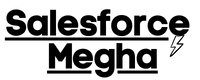

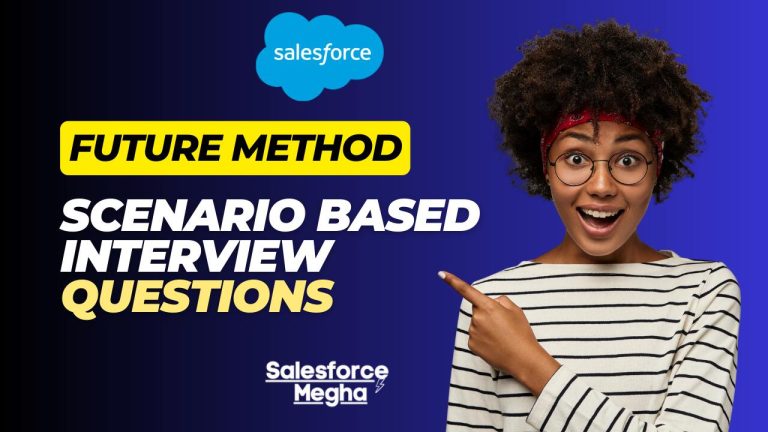

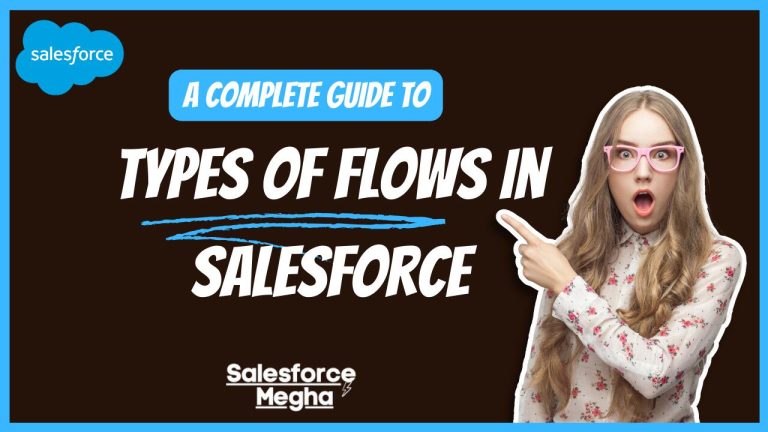

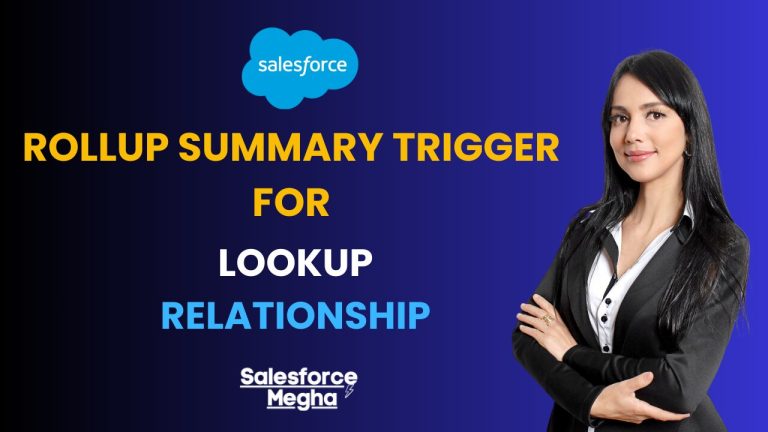
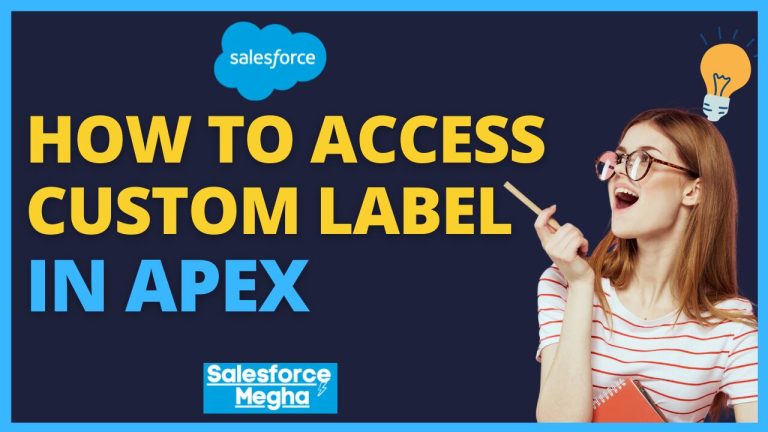
Thanks for this excellent article and code examples!
Thanks Pat McClellan, really appreciate your kind words!